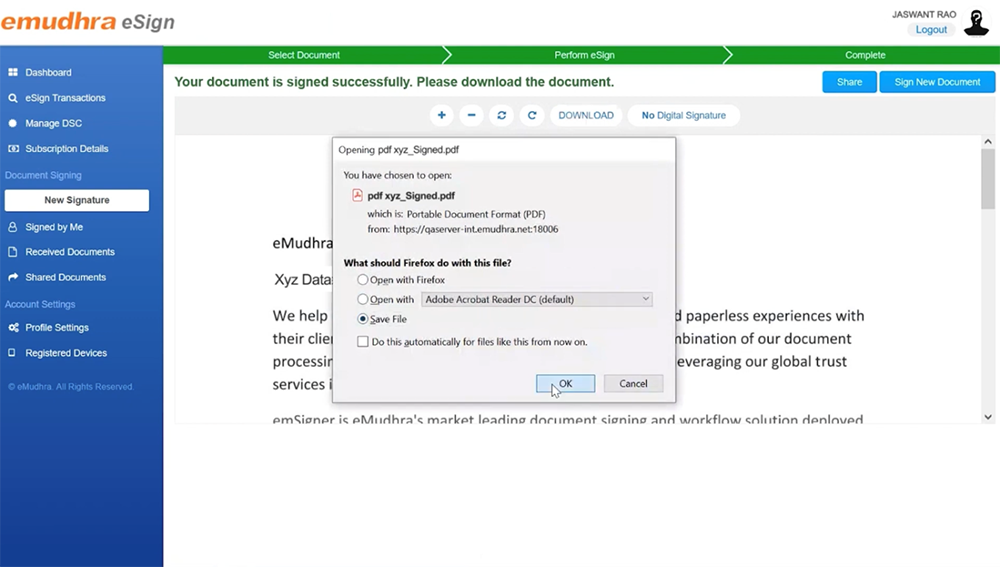How to digitally eSign a PDF?
A user can digitally sign documents using eMudhra's eSign service.
Below are the steps to be followed to digitally sign a PDF:
Step 1: Register for an eSign account on eMudhra eSign website. Click on login to arrive at the eSign page.
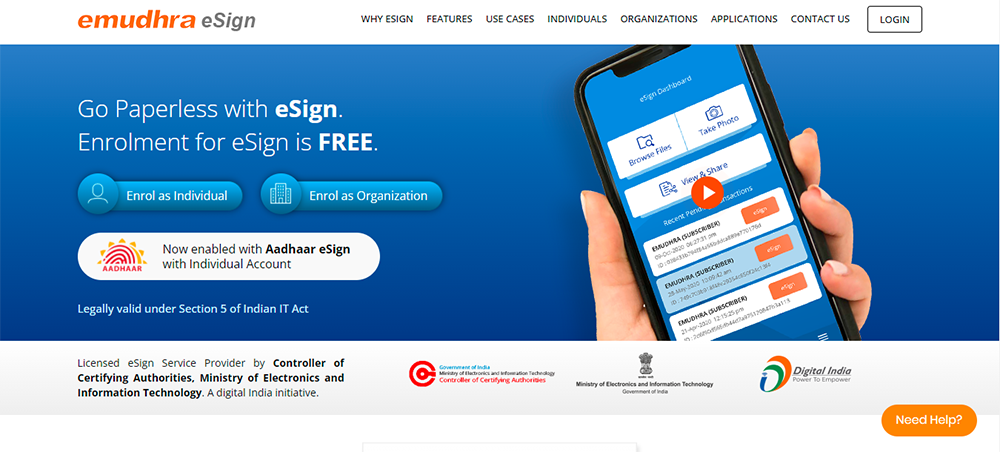
Step 2: Enter your user name, pin and click on authenticate button. Upon clicking the authenticate button, a second factor for authentication will pop up.
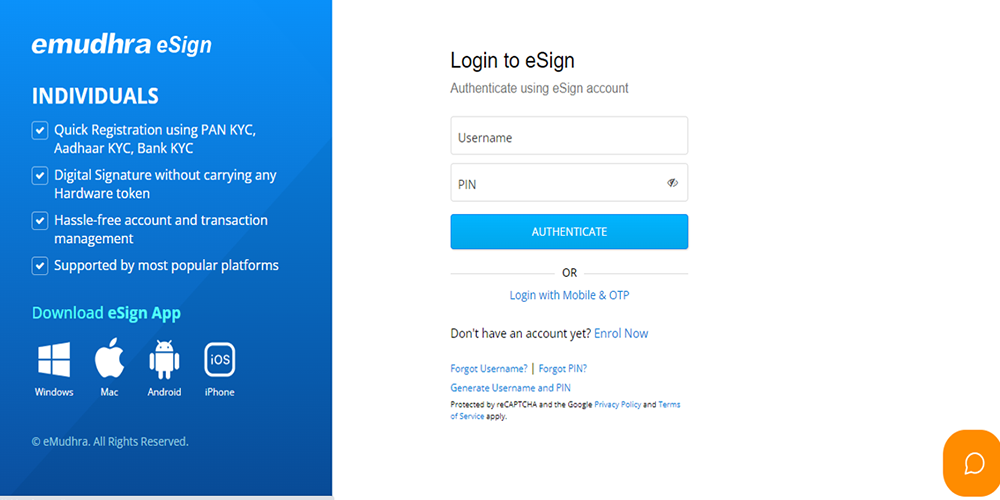
Step 3: You can either select SMS OTP or TOTP or click on the "Get OTP" button. Enter the OTP received or if you haven't received the OTP, you can click on the "Resend OTP" button and proceed to login.
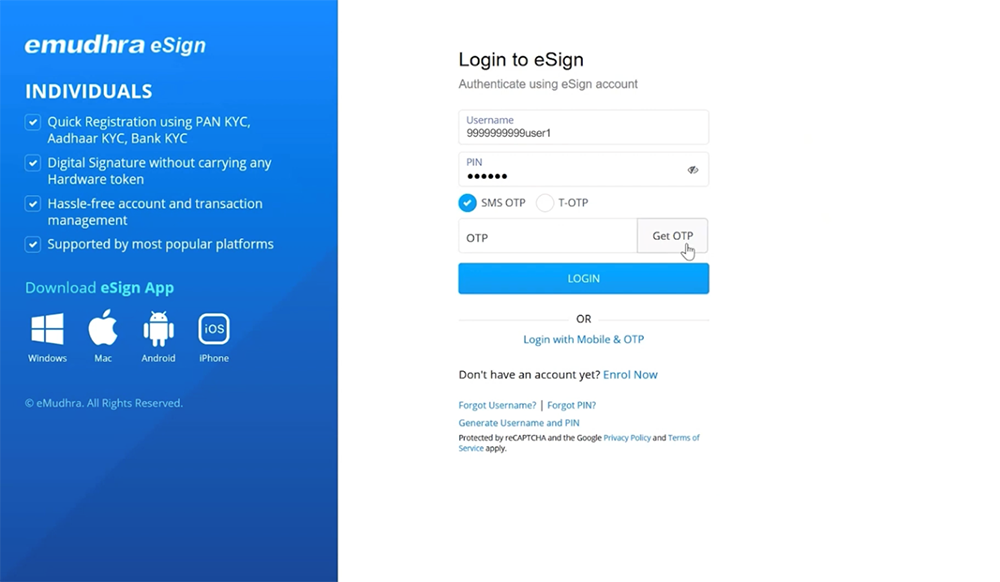
Step 4: Upon login, click on the "New signature" button on the left navigation bar. You will see the "Upload PDF document" button on the right-hand corner, click on it to upload the PDF document to be signed.
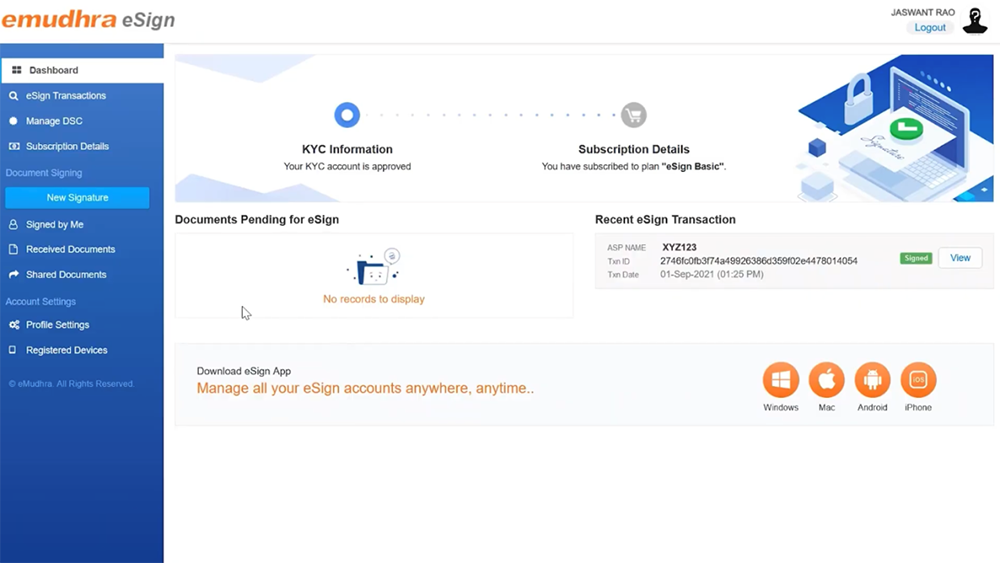
Step 5: Once the PDF document is uploaded, click on proceed on the side of the uploaded document. You will now see the uploaded document with a signature option, you can drag the signature to select the place on the page where you want the signature or select from the "Signature position" drop-down menu.
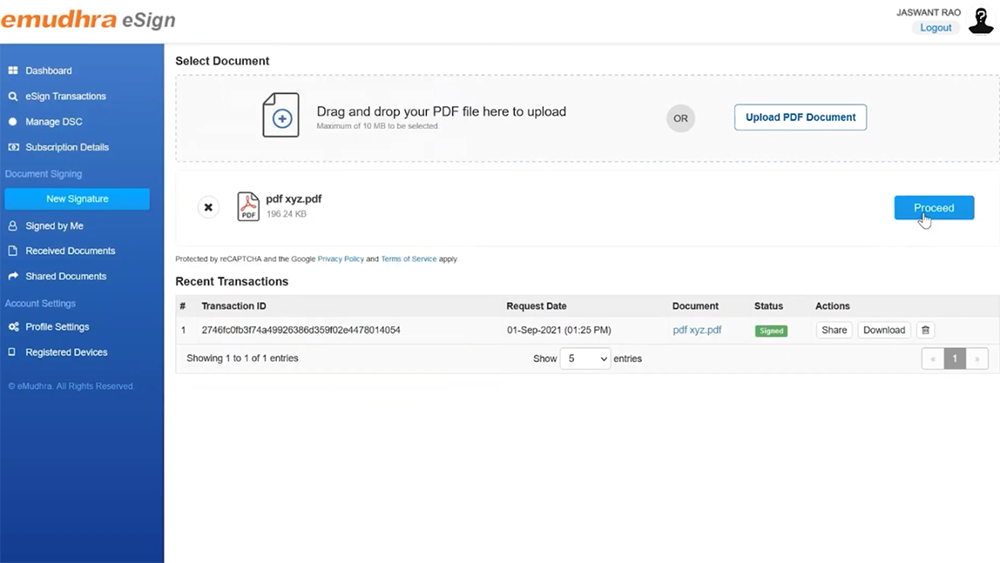
Step 6: Specify the location and reason for signing along with the signature page.
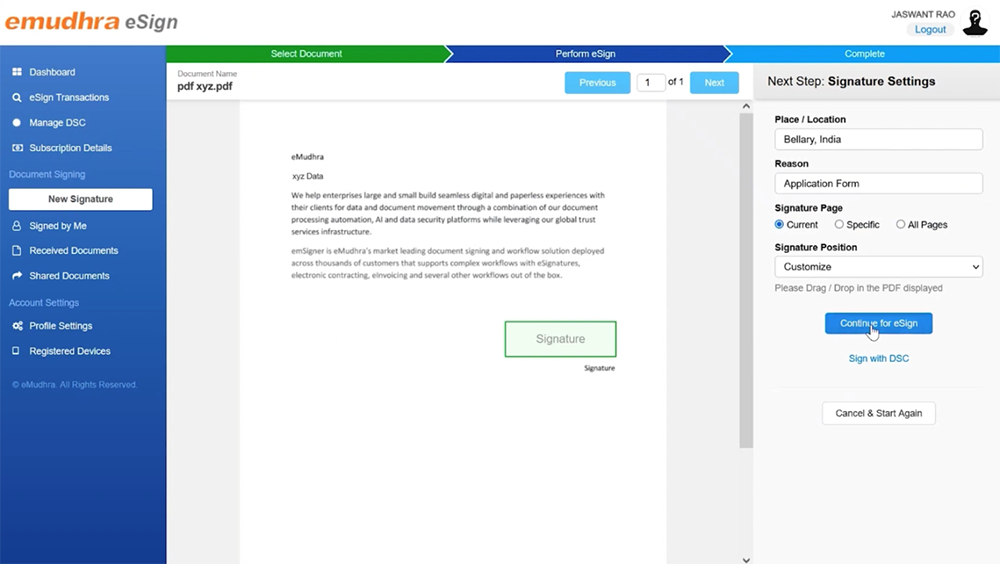
Step 7: Click on the "Continue to eSign" button to perform eSign. Before proceeding to eSign, you have to authenticate the signing activity via SMS OTP or TOTP.
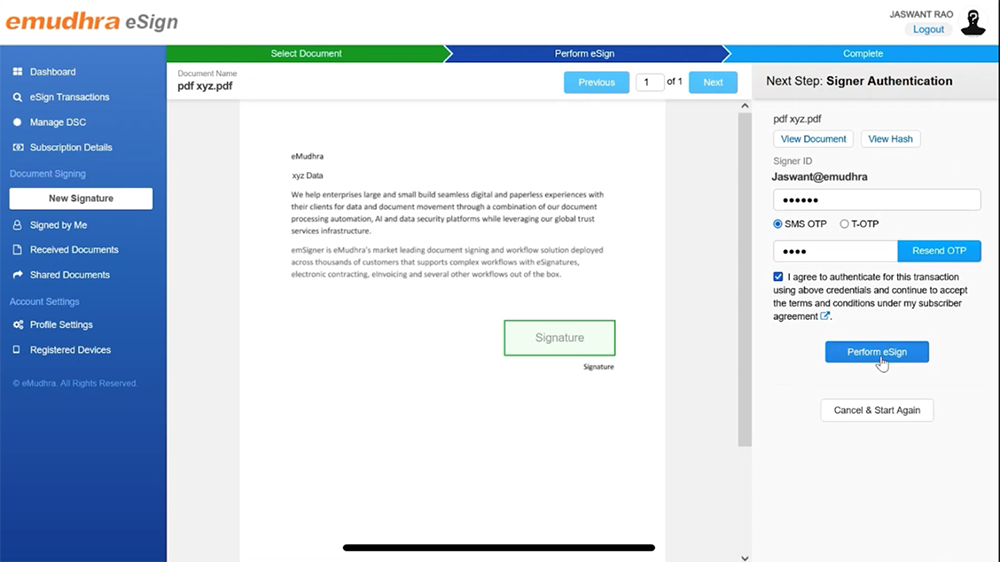
Step 8: Click on the content box to perform eSign. Now you will be able to view the signed document. Also, you can download and share the PDF document after signing.