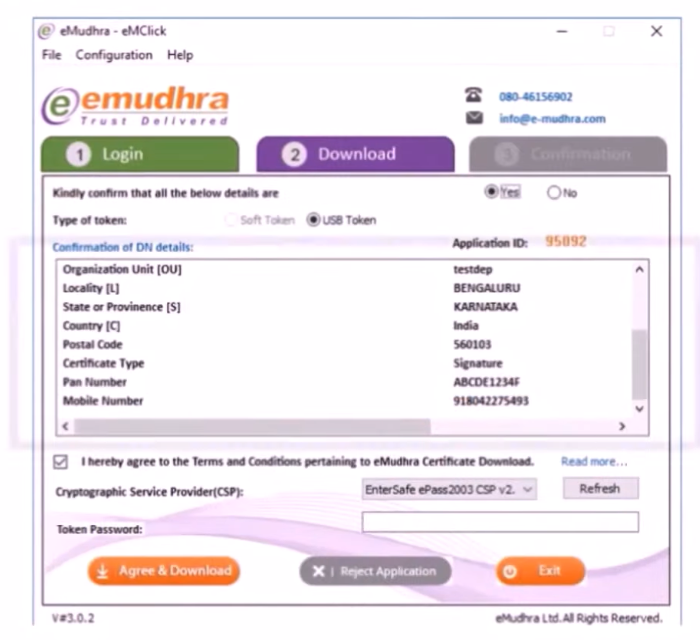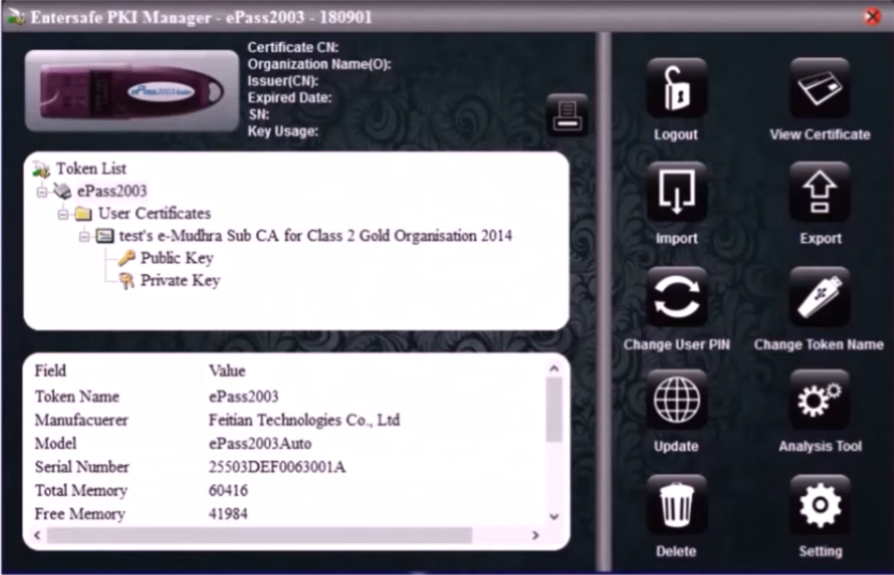How to download a digital signature certificate?
Registered users for eMudhra digital signature certificate can download a digital signature certificate by following the steps given below:
Step 1: Plugin the USB token in your computer's USB port to Install E pass 2003 token drivers. The USB token is provided to you after your identity has been authenticated. Select the open files option to view the contents of the USB token. Double-tap on the ePass2003India.setup.exe.
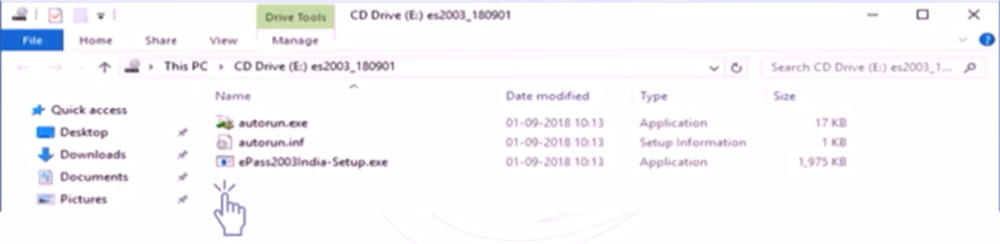
Step 2: Now a dialog box appears, click yes to continue. Select your preferred language and click on OK. You will see a setup wizard for ePass2003, click next to continue. Choose the destination folder where you want to install ePass2003 and click on next.
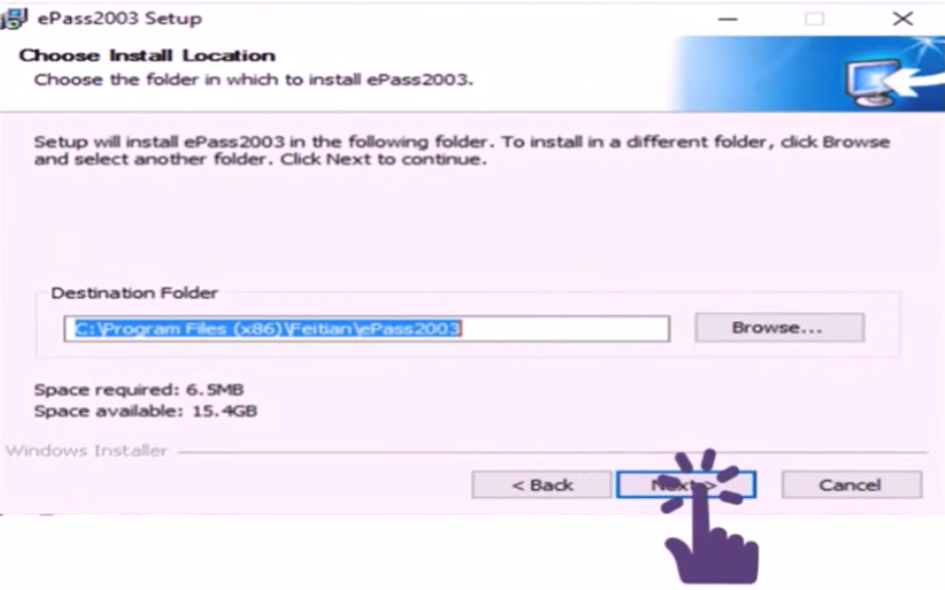
Step 3: Select "Private CSP" and click on the install button to continue with the installation. Once it is successfully installed, click on the "finish".
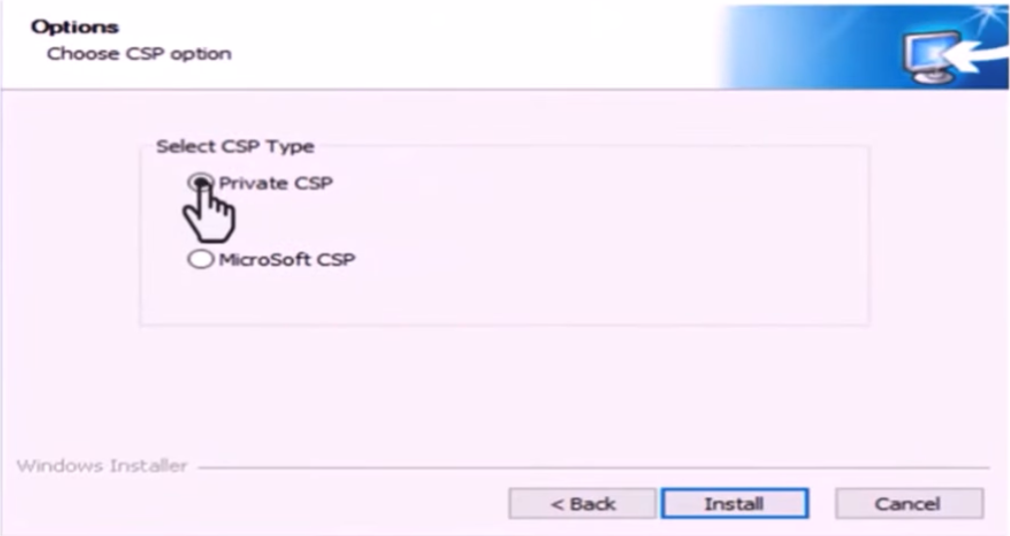
Step 4: Now, you are required to set a new pin to a USB token to download the digital signature certificate. Search for installed "ePass2003 token manager" on the windows search bar.
Step 5: Type in the default pin "12345678". Click on the change user pin on the right navigation bar to set a new pin.
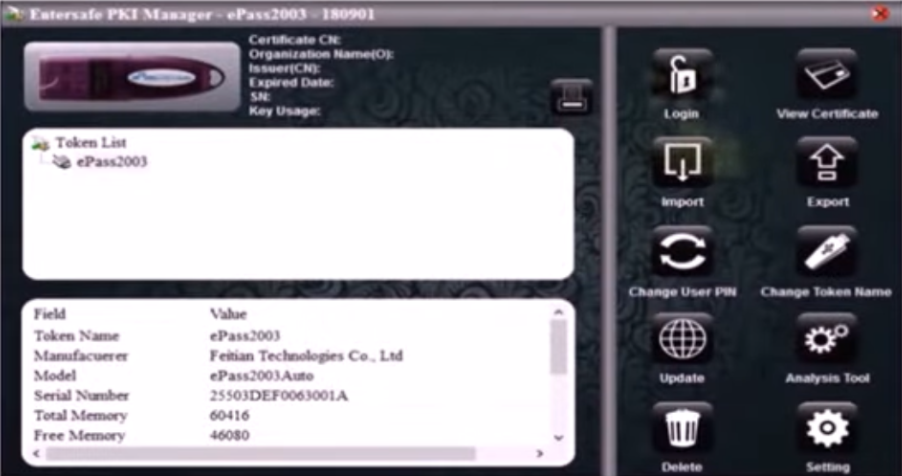
Step 6: Go to the eMudhra website and click on the download certificate option and double click on emClick. Please ensure you have java installed in your system to open it.
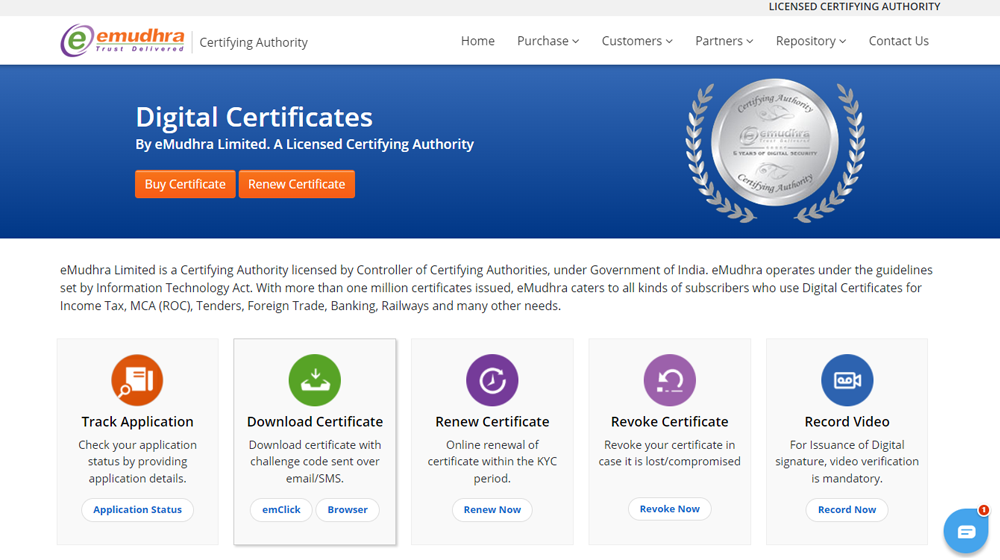
Step 7: Enter your application number and challenge code sent to your registered mobile number. Now a new window appears to verify the details of the applicant. Enter the token password and click on the "agree and download" button. The downloaded certificate appears on the ePass2003 token manager.