How to sign PDF with a digital signature?
A signer can use eMudhra's digital signature certificate to sign PDF with a digital signature.
Follow the steps given below to easily sign a PDF:
Step 1: Insert the provided eMudhra USB crypto token to add the digital signature certificate to the device.
Step 2: Open the saved PDF document you want to digitally sign. Go to the 'Tools' option from the menu, go to the certificates option and click on the 'open' button.
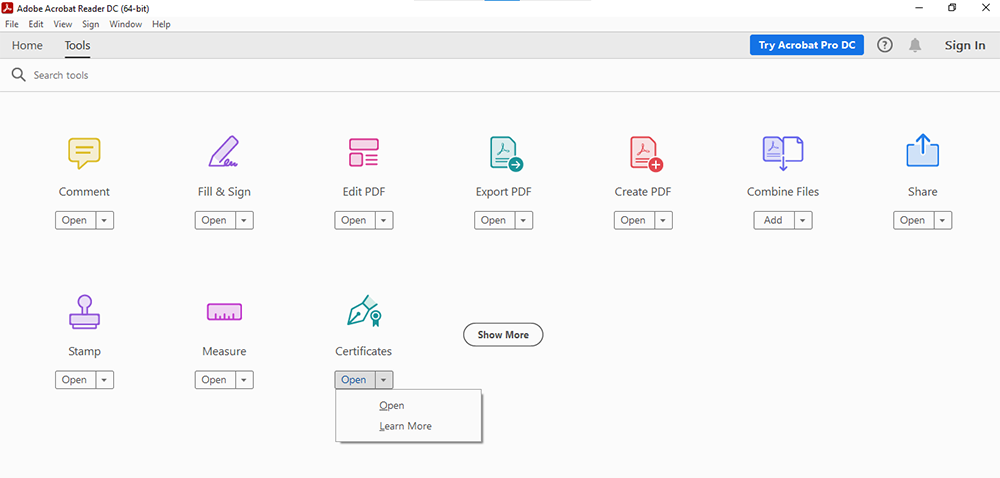
Step 3: Now, a toolbar appears on the page with the options: digitally sign, timestamp, and validate all signatures. Click on 'digitally sign'. Now you will be prompted to select the area to insert the digital signature. Select the preferred area with the cursor.
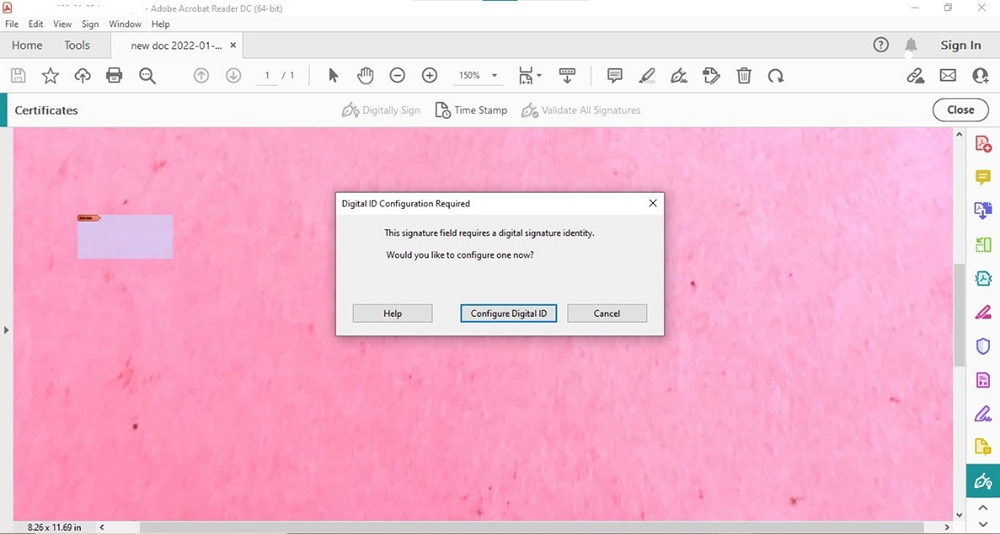
Step 4: You will see a pop-up window under the name 'sign with a digital ID'. This window shows the available digital signature certificate on your device. Select the eMudhra digital signature certificate. Click on 'continue'.
Step 5: Now you will see your digital signature appears on the screen. You can now customize the signature according to your needs. Click on the 'sign' button.
Step 6: You will be prompted to save the file. Select the file name and click on the 'save' button. After saving you will have to enter the DSC user pin and click on 'log in'. The digital signature appears on the PDF document.